SharePoint 2010 Update 1 – Infrastructure Setup: Single Server Farm
Posted by Clayton Cobb on August 17, 2009
Here are my puzzle pieces:
- ASUS G2S-A1 Laptop with 4GB RAM and dual 2.4 Ghz processors (Fig 1).
- Windows Server 2008 R2 Enterprise RTM (Fig 1)
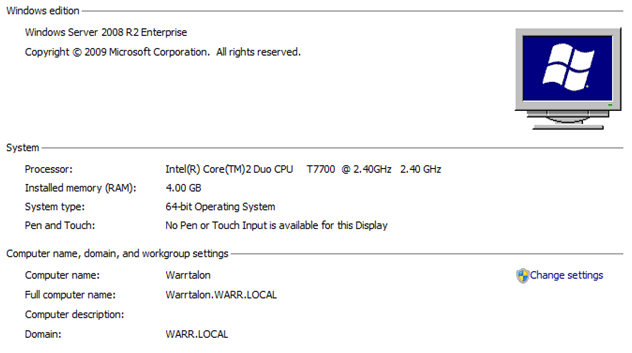
Fig 1 – System Info
- SQL Server 2008 Standard SP1 (Fig 2)
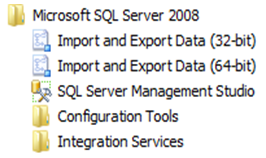
Fig 2 – SQL 2008
- Office 2010 64-bit (entire suite – Fig 3)
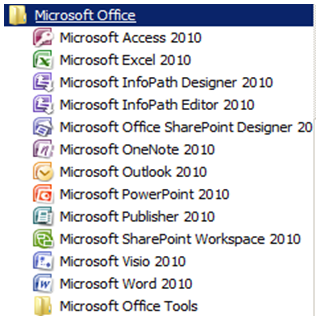
Fig 3 – Office 2010
- SharePoint Server 2010 (Fig 4)

Fig 4 – SharePoint 2010
- MailEnable Standard (Free SMTP/POP3 Software – Fig 5)
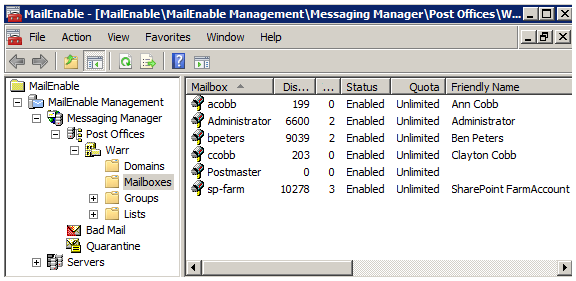
Fig 5 – MailEnable
-
Client Computers
- Windows 7 Enterprise 64-Bit RTM desktop with IE8 and Office 2010
- Windows Vista Home Edition 32-bit laptop with IE7, Firefox 3.0, and Office 2007
ASUS G2S-A1 Laptop with 4GB RAM and dual 2.4 Ghz processors (Fig 1):
- The entire single server farm is built on one physical laptop with no virtualization
- Originally, with only 3GB RAM (due to previous 32-bit OS), my setup was a dog. It was getting killed with RAM usage sometimes maxing out
- Thanks to 64-bit, I was able to bump to 4GB and fully-utilize it. This made a huge difference as my peak RAM to date has been 3.1 GB and only when SQL had ballooned a bit. Even then, performance was good. Most of the time, even with 4-5 W3WP IIS worker processes running, I’m only eating up 2.5-2.8GB RAM. This seems to leave plenty of room for the operations I’m performing, including viewing browser-enabled forms and running workflows.
- My dual processors are constantly sitting in the 40-60% utilizatin range. Performance Monitor shows me that the bulk of it is being used by the Timer Service (OWSTIMER), but remember that I’m running all of the server and client software you see in this blog post plus multiple browsers and Outlook 2010 at all times.
- Interestingly, at this very moment, I’m only seeing <15% CPU but 3.1 GB RAM usage. That’s with everything running and open that I have mentioned and while just running a workflow that sent an email to Outlook 2010.
- Overall, I can see why the recommendations for RAM are much higher than in 2007. The WFEs will be more powerful but will require more power to sustain…
- I definitely plan to go to 6 or 8 GB, but my laptop can only handle 4, so my next build will be on an actual server. In fact, if things work out, I’ll do a server with 16GB RAM and then use Hyper-V to create a multi-server farm, although that is not technicaly supported in this version of Beta.
Windows Server 2008 R2 Enterprise RTM (W2K8R2)
After my 3rd time building my laptop into a complete, single server SharePoint farm, I finally feel comfortable with how W2K8R2 works in terms of roles and features. I’m not a sys admin by trade, so this is not my sweet spot, but I do feel pretty good after install #3. After playing with various roles/features and trying both a Workgroup with Local Users/Groups and a Domain with Directory Services, I think I have a decent setup to share with others. I realize there are many ways to skin this cat, but these are my experiences.
Roles and Role Services (Fig 6):
-
Active Directory Domain Services
- Active Directory Domain Controller
-
Application Server – .NET Framework 3.5.1
- All Role Services running
- DNS
-
File Services
- File Server
-
Distributed File System (Optional)
- DFS Namespaces
- DFS Replication
-
Web Server (IIS)
- All Role Services (there are a lot)

Fig 6 – W2K8R2 Roles
Features (Fig 7):
Most features get installed automatically as pre-requisites for the roles above or during installation of SharePoint 2010. This is a great thing about the new products – things don’t just fail because you forgot to activate a random feature:
-
Desktop Experience (absolutely need this one for the cool Aero effects, hah – Fig 8)
- This also enables many desktop features that are turned off by default on W2K8R2. You may not do this in a production environment, but for my single server testing, I want everything at my disposal
- For the Aero themes to work, you must download and update your graphics drivers
- After enabling this feature, you still must start the Themes service for desktop themes to work (not SharePoint themes)
- Group Policy Management
- Ink and Handwriting Services
- Message Queuing
- Remote Server Administration Tools
- SMTP Server
- Telnet Client
- Telnet Server
- Windows Process Activation Service
- .NET Framework 3.5.1 Features
- Wireless LAN Service (required if you want to use your wireless card)
- XPS Viewer
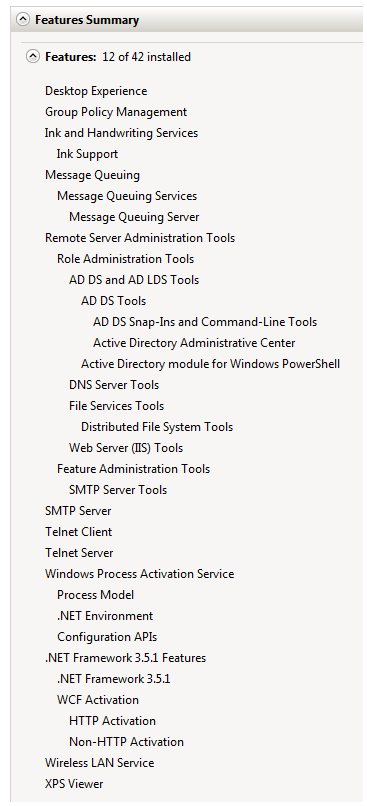
Fig 7 – W2K8R2 Features

Fig 8 – W2K8R2 Aero Theme
SQL Server 2008 Standard SP1 (SQL08)
- Upon starting the setup wizard, you are immediately notified that SP1 must be installed for SQL to work on this version of Windows. I followed suit.
- Install ran straight through without issue and without
- Didn’t bother with collation settings, but I normally choose Latin1_General_CI_AS_KS_WS. Collation settings are no longer part of the normal installation wizard.
- All of my checks passed at each stage
- Used a domain account specifically for SQL as the service account for all SQL services
- Used a domain account as the SharePoint farm account and setup account in one, which required setting dbcreator and securityadmin rights on the DB instance (Fig 10)
- I modified the Protocols in the Configuration Manager to enable Named Pipes (Fig 11)
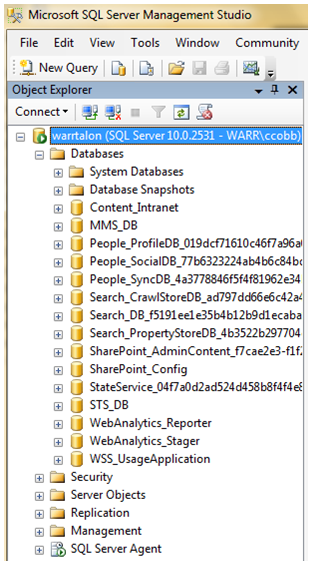
Fig 9 – SQL 2008 Management Studio

Fig 10 – SQL 2008 permissions for SharePoint Farm Account
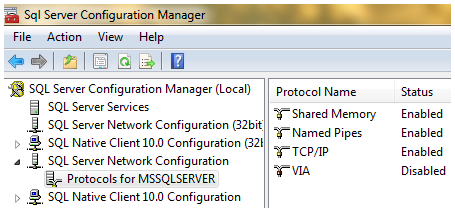
Fig 11 – SQL 2008 Configuration Manager
Office 2010 64-bit
- Very simple install of Office Professional Plus 2010 64-bit plus Visio 2010, SharePoint Designer 2010, and SharePoint Workspace 2010
- InfoPath and SharePoint Designer are my bread and butter. I also leverage Outlook heavily for workflow email routing.
- A new tool to the mix is Visio, which can now allow business analyst to construct process diagrams into workflow templates that then get imported to SharePoint Designer. I’ll be showing that in a later update
- Although InfoPath has two separate products listed, it is still just one license and no chance of providing the Editor as a free download like Adobe PDF – bummer.
SharePoint Server 2010 (SP2010)
Wow, very easy install. The install wizard has a Preparation Tool that checks all your pre-requisites and installs them as necessary (Fig 12&13).

Fig 12 – SP2010 Installation Wizard Home Screen

Fig 13 – Preparation Tool Wizard
- Performed a complete install
- Ran the Products and Technologies wizard where I specified my DB instance and used sp-farm from above as the Database Access Account.
- Completed without error, and then Central Admin fired right up!!
MailEnable Standard
As of Windows Server 2008, Microsoft is no longer supporting POP3 as that has shifted completely to the Exchange team. So, we no longer have the ability to create mailboxes and such. You can still enable SMTP for relaying, but I need the ability to create mailboxes for my isolated domain users so that I could start doing workflows. After reading and learning why I couldn’t do this natively with W2K8R2, I found MailEnable, which is free for what I needed to do. This allowed me to create mailboxes for all of my users, assign email addresses, and associate those email addresses with each user’s Active Directory profile. MailEnable actually made it very easy by allowing me to import all of my AD users while simultaneously creating email addresses on the fly – simple and quick. Due to this, I was able to configure Outlook to use those mail accounts via POP3 and even got the address book to sync with AD for auto-resolution of names. This is now allowing me to do the end-to-end solution testing with SP2010, InfoPath 2010, SharePoint Designer 2010, Visio 2010, and Outlook 2010. Times are good… =)
**Here in Denver, my house is being pelted by a torrential hailstorm in the middle of August…mmmmk. Now I know why my insurance company just raised the hail deductible a few weeks ago…
**Blog created in and published by Word 2010 with help from OneNote 2010



S.Y.M. Wong-A-Ton said
Hey Clayton!
Nice summary! What’s the performance like with just 4GB of RAM? Wasn’t 8GB the recommended minimum?
Clayton Cobb said
SYM, I started out with 3GB, and that was dog slow, but with 4GB, it’s pretty good. I think full 64-bit architecture and no virtualization helps with that. I definitely plan to go to 6 or 8 GB, but my laptop can only handle 4, so my next build will be on an actual server. In fact, if things work out, I’ll do a server with 16GB RAM and then use Hyper-V to create a multi-server farm, although that is not technicaly supported in this version of Beta.
Btw, thanks for reminding me, because I intended on mentioning my performance experiences as well, so I’ll add that in now.
PS. You were my 100th comment, congrats!! Now if only you’d allow comments on your awesome site. 😉
SharePoint 2010 Update 1 – Infrastructure Setup: Single Server Farm | Adobe Tutorials said
[…] Here are my puzzle pieces:ASUS G2S-A1 Laptop with 4GB RAM and dual 2.4 Ghz processors (Fig 1)Windows Server 2008 R2 Enterprise RTM (Fig 1)Fig 1 – System InfoSQL Server 2008 Standard SP1 (Fig 2)Fig 2 – SQL 2008Office 2010 64-bit (entire suite – Fig 3)Fig 3 – Office 2010SharePoint Server 2010 (Fig 4)Fig 4 – SharePoint 2010MailEnable Standard (Free SMTP/POP3 Software – Fig 5)Fig 5 – MailEnable Client ComputersWindows 7 Enterprise 64-Bit RTM desktop with IE8 and Office 2010Windows Vista Home Edition View post: SharePoint 2010 Update 1 – Infrastructure Setup: Single Server Farm […]
SharePoint 2010 Update 1 – Infrastructure Setup: Single Server Farm | networking-the.info said
[…] Here is the original: SharePoint 2010 Update 1 – Infrastructure Setup: Single Server Farm […]
peter said
hi,
great post. I’m having a hard time configuring my mailboxes. As u stated I also installed MailEnable standard on my dev image. I’ve done excactly as you describe, but I don’t succeed in adding the mailboxes into outlook2010. I keep getting the message that it cannot connect to your incoming pop3 email server. I used the full username name@postofficename but it doesn’t work. Could you please add some screenshot how you did this? Did you create MX records for your DNS? did you install any smtp features? THX
Ashraf said
Hello,
I have installed mailEnable standard edition but not getting email on outlook.My setup is as follows:
domain=mycompany.local; smtp port=25;
after installing mailEnable standard my SMTP server(which is installed from Windows features) get stopped.
I tried email username as user@mycompany.local and user@mycompany.
thanks in advance.
Clayton Cobb said
What did you use for your Outgoing Email settings in Central Admin?
Peter said
Hi
Did you configure sMTP relay to 127.0.0.1?
I configured my outlook mailboxes by configuring it manually and setting the ingoing and outgoing settings to 127.0.0.1. After that I’ve tested it by pushing the sent test mail option (test connection). Also be aware that in the username part you fill in the Mailenable username!! Not the username from AD/local account. Example: peter@
Maybe this helps a bit?
Ashraf said
Hello Peter,
Thanks for your reply. i have configured according to your suggestion and now i receive test email generated from mailEnable but i get an “unknown error” while sending email from Outlook 2010 and SharePoint library.
Thanks again.
Peter said
Hi Ashraf,
Does it work when you are in Outlook 2010 and in the e-mail account settings on a configured account and click on the button test account settings? so within outlook you can send emails and within mailenabled you can send email?
If the problem is mailing from and to a sharepoint library.. thats a whole different story. You have to setup various configurations for that. Did you configure Central Administration > Operations > Incoming E-Mail Settings to enable sites on this server to receive e-mail and leave the rest default?
Ashraf said
A more description of the error as,
The following recipient(s) cannot be reached:
‘ashraf@mycompany.local’ on 6/7/2010 3:42 PM
Server error: ‘550 5.7.1 Unable to relay for ashraf@mycompany.local‘
Peter said
Hi Ashraf
It looks like the relay is not working..
First.. Did you start all the services within Mailenable?
second, did you go to Administative Tools -> IIS manager (6). Opened the SMTP virtual seerver -> propertiers -> security -> Relay options and added 127.0.0.1?
Within Mailenable you can run the diagnostics tool. its shows you in green and red what is going well and not…
Peter
Ashraf said
Thanks Peter,
Within mailEnable i can send email not in Outlook.I also tried on SharePoint central admin and libary but result was same,NO email incoming and outgoing.Can i IM you with my settings?
This is the message i get when i try from Outlook 2010,
“The following recipient(s) cannot be reached:‘ashraf@mycompany.local’ on 6/7/2010 3:42 PM
Server error: ’550 5.7.1 Unable to relay for ashraf@mycompany.local‘
“
Ashraf said
Yes, i did all that.
Peter said
Hi Ashraf,
Are you by any change the same Ashraf who is also participating in the USPJ Academy? I am.
If not, please give me you email address and I will contact you directly
Peter
Peter said
Hi Ashraf,
are you by any change the same Ashraf who is also participating in the USPJ Academy? I am.
If no, please give me an email address so I can contact you directly
Ashraf said
Hello Peter,
Here is my email: ashrafhossain@gmail.com
Thanks.
Peter said
Hi Ashraf,
Ive sent you an email.
Regards,
Peter
Penny said
I’m wondering if any of you experts can help me. I’ve installed MailEnable standard on my SharePoint box, imported my AD users, created mailboxes for them and for some other SharePoint accounts that need mailboxes for workflows.
Everything seems to be running fine when connecting to MailEnable through Outlook – I can send and receive email. All diagnostics are good. But SharePoint email is not working.
I created a simple workflow on a document library where it would send an outgoing email when a test document was uploaded to the library. I configured outgoing email in SharePoint Central Admin with the name of my MailEnable server. I’ve enabled my sites to receive email and indicated the name of my MailEnable server for incoming email.
I’ve mail enabled the document library for any future incoming emailed documents.
But when I simply do a test of outgoing – I get an error saying the email could not be sent.
I’m guessing it’s because I don’t have a connector set up between SharePoint and MailEnable – but I’m not sure where to add one.
Is that what I’m missing? If not – any idea what is going on?
I’d appreciate some help, as this is my very first attempt at SharePoint (I’ve only been working with it for a few weeks!).
oh – I forgot to mention – I’m using SharePoint 2010 Server
Thanks in advance!
Penny
Clayton Cobb said
Penny, as you saw in this blog, I have been using MailEnable for almost a year. It did take some time for me to figure out which values to use, but I eventually figured it out.
My outgoing SMTP server setting in Central Admin is the FQDN of my mail server, which happens to be my domain controller. In DNS, this server has a static IP associated with that FQDN. What happens when you run the Diagnostics in the Server > System folder? Do you have errors? Do you see your domain IP and local IP (127.0.0.1) listed as SMTP DNS Host?
Chapter 10 Challenge; Workflows sending Email | Stefan's musings said
[…] article suggests using MailEnable Standard Edition (free) as POP3 Service. This was a nice looking […]
John said
Hi Clayton,
I’m building a single-server SP2010 environment with MailEnable am running into problems with the W2K8 SMTP service not being able to get incoming email. The email gets to the MailEnable SMTP outbound queue and just sticks there and won’t route to the W2K8 SMTP service. The message is “The socket connection to the remote host failed. The host was either not contactable or rejected your connection.” I can telnet to the W2K8 SMTP service and it seems to be responding fine. Could you publish whatever configuration steps you took to get this working? Thanks.
Clayton Cobb said
John, I only needed it for outgoing email. I do tons of workflows and rely on outbound email heavily, but I don’t do much with incoming email. Did you follow the published guides for 2010 incoming email just to be sure it’s all good (at least outside MailEnable)?
John said
Yes, I’ve had incoming email working in a single-server configuration with SmarterMail but switched to MailEnable for the better features. Still wrestling with getting the right combination of settings to have both incoming and outgoing email working.
John said
OK I got it working. What I had to do was configure the MailEnable Smart Host setting on the SMTP connector to route to the local IP address and port 30. Then I configured the W2K8 SMTP server to bind to the local IP address and port 30. Incoming email started working smoothly after that.